Status Change and Approval
Using the Work Order Status Change & Approval window, you can:
- Change the status of a work order.
- Review, reject, approve and cancel the approval of the work orders.
One or more of the Review , Approve , Reject and Status Change Only buttons may not display at the bottom of this window if any one of the following conditions exists:
- The work order type is Emergency or PM Work Order.
- You are not listed as an authorized user to review or approve.
- The work order has been approved. In this case, you see only the Cancel Approval button.
Accessing Approval and Status Change Window
Use one of the following methods to access the approval and status change window:
- From the Work Order Module , click Approval button from button. This is only for a single work order.
- From the Work Order Search page, select the required work order(s), and click Status Change and Approval button in the action bar for updating the selected work order(s).
Processing Work Orders
In Aptean EAM there are two modes for processing work orders.
In single mode, you are applying changes to a single work order. In mass update mode, you can change a group of work orders at one time.
Single Mode
Perform the following procedure to process work orders in single mode:
-
In the Work Order Search screen, select the required work order(s).
If you are in Work Order Module, selectApproval button from more icon.
-
If selected, click Status Change and Approval button in the action Center.
The Status Change and Approval window opens. You can click X to close the window. -
You can select the required status of the work order from Status drop down. If you select Approve, by default, status action is Approved. See also.
You can approve the work order only when Use the Work Order Approval Process flag in Setup > Setup Options > Work Order > General screen is enabled. If enabled, you can set the status based on the requirement: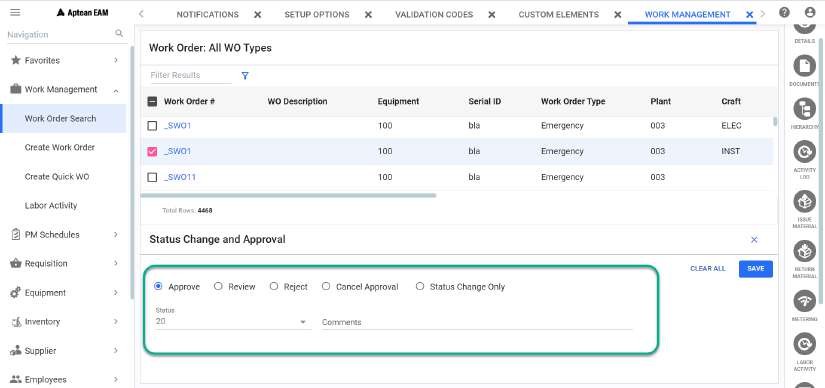
-
Optionally, enter a comment in the Comments field. This is not available if you select Only Status Change button.
>[!note] >The **Activity Log** grid displays the approval and status information. -
Select a reviewer from the drop-down in Next Reviewer field. This field is mandatory for Review operation and will not be visible if you select Approve and Only Status Change.
When the work order is approved, then only you can performCancel Approval function.
-
If the above fields are updated, select any of the required button - Approve to approve, Review to review, Reject to reject, Status Change Only to change only the status or Cancel Approval to cancel the approval. You can select and perform only one operation at a time.
You can select Save button to update the changes and success or error toast messages will be displayed accordingly.
You can click on the toast message to view Work Order, Description, Status, Result, Failure/Error = and Result Message details in a separate tab (Status Change and Approval Report). You can click on X to close the toast message.
-
If you have selected multiple work orders from search, update each work order by using the Multiple select. For more information, see Multiple Select section.
Mass Update Mode
Perform the following procedure to process work orders in mass update mode:
-
In the Work Order Search screen, select the required work orders.
-
Click Mass Approval and Status Change button in the action bar.
The Mass Approval and Status Change window opens.
-
Select the required status for work orders in Mark Status as field.
-
Optionally, enter a text in the Comments field.
-
Select a reviewer from the drop-down in Next Reviewer field.
-
Select the required button - Approve to approve, Review to review, Reject to reject, Update Status to update status or Cancel Approval to cancel approval.
The Selected Work Orders grid displays the information of all the work orders selected and the updates made.
-
Click close from the top right corner of the window.
Mobile Approvals
The Mobile Approval process in Aptean EAM allows you to approve work orders anytime, anywhere directly from mobile devices. This feature ensures that approvals can be executed swiftly and efficiently, even when the user is not at their desk.
Security Needed for a User For Mobile Approvals
Path : Security > Assign User Access > User ID > Groups > Plant > Mobile Approvals
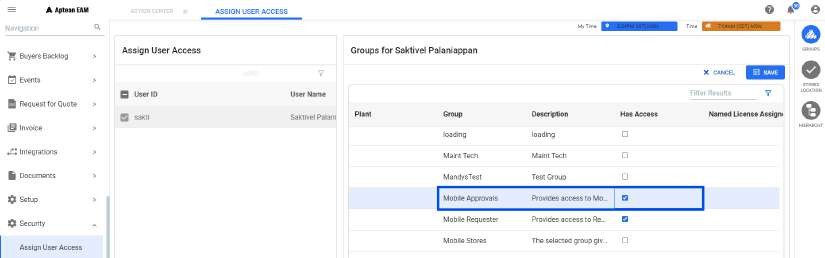
Reviewing and Approving Work Orders
After providing necessary Security permissions, follow the below steps for mobile approvals:
-
Navigate to the approval section within the app.
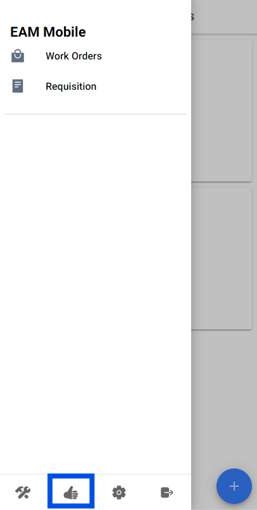
-
Click on the Work Orders menu, to open Work Order Approval Screen.
-
All work orders assigned to the user for approval, are displayed here.
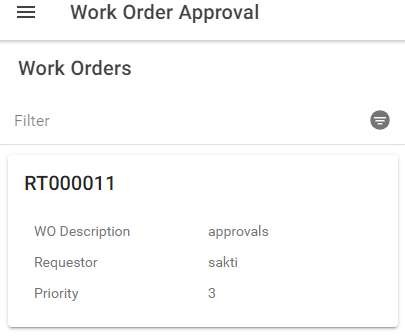
-
Select the Work order to perform any of these actions: Approve/ Review the details of the work order/ Enter any necessary comments/ Select a reviewer if required.
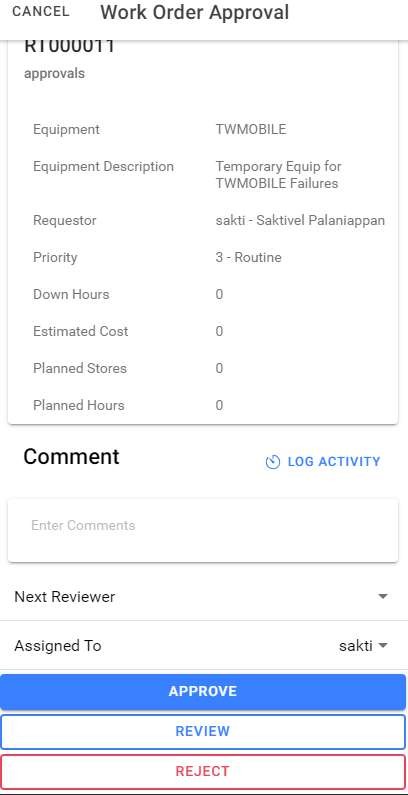
-
Choose the required action (Approve, Review, Reject) to complete the approval process.