Schedule Work
After establishing a shift and calendar, users can proceed to schedule work. They can select and assign the work order based on the Craft or Employee.
| Tab | Function |
|---|---|
| Calendars | Display a list of created calendars. |
| Work Orders | Display a list of work orders. |
The left panel of the Schedule Work window includes the Calendars and Work Orders tabs. On the right panel, users will find three tabs: Select Work Orders , Schedule by Craft, and Schedule by Employee.
By default, the left panel displays the Calendar list. Upon selecting a calendar, the tabs switch to the work order, revealing the list of previously selected work orders. This list remains accessible for other calendars as well.
Work Orders: Users can add or view a list of previously searched Work Orders.
-
Each work order is presented as a collapsible panel.
-
Each Work Order panel contains the following information: Work Order number , Description, Name of the equipment , Craft history , Employee History , and two icons – a Craft icon and an Employee icon.
-
To remove all the saved work orders from the left panel, click More and select Clear All from the drop-down menu. Uncheck the related checkbox to remove the specific work order from the list.
-
To collapse all the work order panels simultaneously, click More , and select Collapse All from the drop-down menu.
Select Work Order
Users can search and select the work order.
-
Choose Scheduling > Schedule Work in the navigation pane.
-
Calendar/Work Order panel> Select a Calendar. The toggle button shifts to the work order and the screen’s right panel opens.
-
Search and click the desired Work Order from the grid result. This action will add the selected Work Order to the work order queue.
An alert prompt,Work Order Not Allowed , opens when a work order with Standard Requests or Master Plans is selected.
If a work order is chosen without an assigned craft, aNo Craft Alert prompt will open, stating, “Work Order does not have a craft assignment.”
Users cannot add work orders with a status of complete or canceled to the work order queue.
Schedule by Craft
Enables users to assign work orders based on craft. The craft calendar displays all the available crafts and hours for the designated calendar. Each day, the craft availability is calculated and presented as a ratio of scheduled to available hours. Each craft is visually represented with assigned colors in the corresponding blocks. Employee and shift exceptions are considered and taken out of the normal shift availability. The blocks are filled in as work orders are scheduled. After scheduling, the blocks clearly compare the hours scheduled for a craft and the total hours available for workers assigned to that calendar.
-
Follow the first three steps outlined for selecting a work order.
-
On the right panel, switch to the Schedule by Craft tab.
-
To assign work order by craft, click and drag the Craft icon from the work order panel to a specific day on the calendar or click the Craft icon. This action will open the Craft Schedule pop-up opens.
-
Enter or set the Date using the calendar icon and click Save. Once saved, the craft’s progress bar on the selected day increases. If scheduled hours exceed availability, the progress bar turns red, indicating the excess.
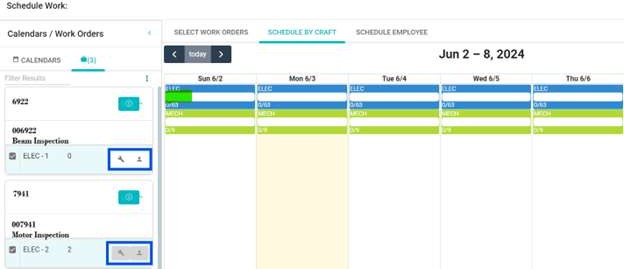
-
To delete a scheduled craft from a specific day, click the craft, the Assigned Work Orders pop-up opens, and then click Delete.
Craft can’t be scheduled for a past date, or for a craft with zero remaining hours. A white craft icon
indicates available hours for scheduling, while a gray craft icon
indicates no remaining hours for scheduling.
Schedule Employee
Enables users to assign work orders for an employee.
-
Follow the first three steps outlined for selecting a work order.
-
On the right panel, switch to the Schedule Employee tab.
-
To assign a work order to an employee, click and drag the Employee icon from the work order panel to a specific day on the calendar or click the Employee icon. This action will open the Employee Schedule pop-up opens.
-
Enter the Start Date and Time, End Date and Time , or use the calendar icon to set the date and time. Select the Employee from the employee drop-down menu.
The employee drop-down menu presents a list of employees assigned to the craft. Users can select multiple employees only when the number of required workers is more than one.
-
Click Save. The assigned work order for an employee will be displayed on the calendar.
-
To edit the assigned work order of an employee, click the assigned work order in the calendar, Employee Schedule pop-up opens. Make the required changes, and then click Save.
-
To delete the assigned work order of an employee, click the assigned work order in the calendar, Employee Schedule pop-up opens. Click Delete.
A white employee icon
indicates available hours for scheduling, while a gray employee icon
indicates no remaining hours for scheduling. or work orders: Enables users to split the work order across multiple days or assign it to multiple employees. With each split, a new occurrence is created for the remaining hours of the work order. The Shrink option enables users to adjust a work order’s duration flexibly, scheduling it for the required time even if the initially planned duration exceeds the actual needs. For instance, if a 1-hour work order can be completed in 0.5 hours, users can use Shrink to optimize the schedule.
1. Allows the planned hours of a Work Order to be split across days and or employees.
2. Shrink the calendar duration of the selected Work Order.
Split or shrink work orders
Enables users to split the work order across multiple days or assign it to multiple employees. With each split, a new occurrence is created for the remaining hours of the work order. The Shrink option enables users to adjust a work order’s duration flexibly, scheduling it for the required time even if the initially planned duration exceeds the actual needs. For instance, if a 1-hour work order can be completed in 0.5 hours, users can use Shrink to optimize the schedule.
To Split or Shrink the Work Order
-
Search for and select the desired Work Order from the left panel.
-
Click the Employee icon.
-
Reduce the work order hours and click Save. The Work Order Split alert prompt opens, prompting users to Split or Shrink the work order.
-
To split the work order, click the Split button. The following changes occur:
-
The work order occurrence will be rescheduled based on the updated hours.
-
The remaining hours will be created as a new occurrence on the work order.
-
The new occurrence will automatically be placed in the work order queue for rescheduling.
-
-
To shrink the work order, click the Shrink button. The following changes occur:
-
The work order occurrence will be scheduled for the updated hours.
-
The duration of the work order will be reduced.
-