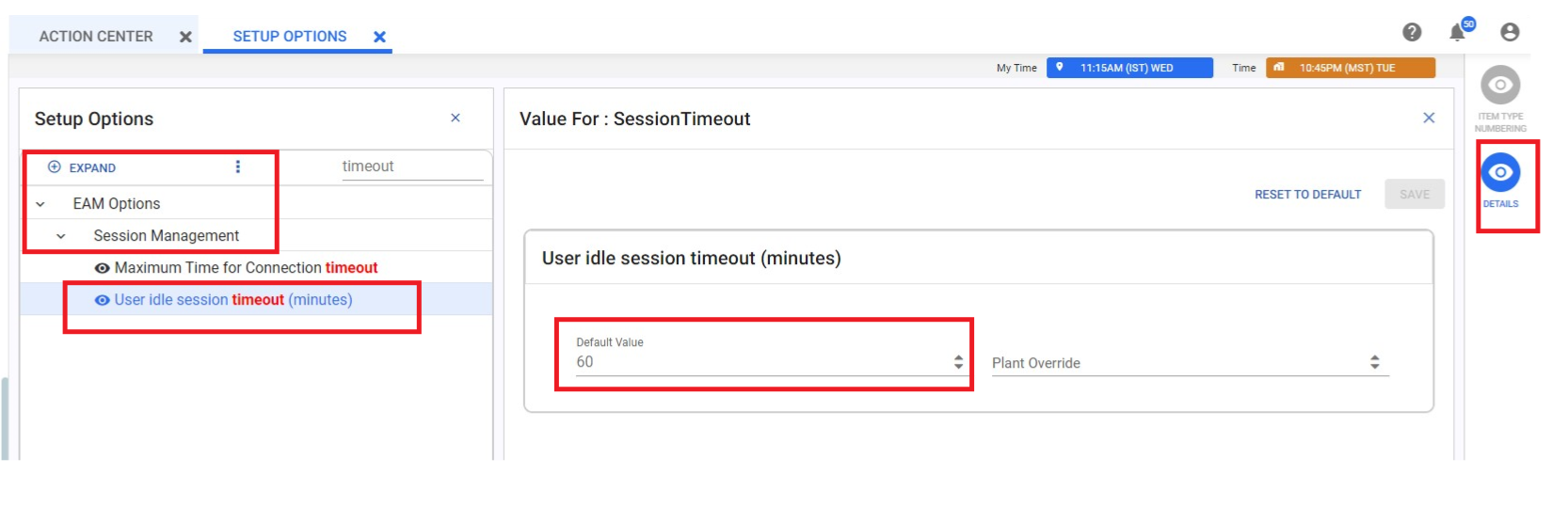Session Timeout for EAM Mobile
When a user logs into the EAM Mobile, a session is initiated. If the user is inactive for a specified period (Idle Session Timeout period), for example, 60 minutes, the system initiates a countdown for session expiration. The moment the user becomes active within the set timeout period, the timer will be reset to 60 minutes. The Idle Session Timeout can be configured in the Aptean EAM system Setup Option and defines the period of user inactivity that triggers the countdown.
FAQ
Q1: How to resolve unexpected session timeout for EAM Mobile?
Solution:
If you encounter unexpected Session Timeout messages on your EAM Mobile, verify
that the session idle timer is configured correctly in the Aptean EAM system Setup Options. By
default, the idle session timeout is set to 60 minutes. If this value is altered, ensure that the idle
session timeout is greater than 5 minutes and ideally not set below 30 minutes.
Q2. How to override default session timeout in Aptean EAM?
Solution:
Log in to the Aptean EAM and follow the flow to override default session timeout:
-
Navigate to Setup > Setup Options in the navigation pane. The Setup Options tab will open in the top bar.
-
In the grid, search for and select EAM Options > Session Management > User idle session timeout (minutes).
-
Click the Details icon in the contextual panel; this action will open the Window Value For: Session Timeout on the right-side panel.
-
The Default Value is set to 60 minutes. To edit the timeout value, enter the desired value or use the Up and Down arrow to set the value and click Save.