Search Contextual Help with AI Assistant
Use the AI Assistant browser extension in AppCentral to quickly find contextual help based on your current screen or application. Follow the steps below to get started:
-
Log in to AppCentral and ensure that the AI Assistant browser extension is installed.
-
Click the AI Assistant icon in your browser extensions and sign in.
The Aptean AI slide-in window appears, displaying help suggestions relevant to your current screen. By default, the Assistant tab is selected.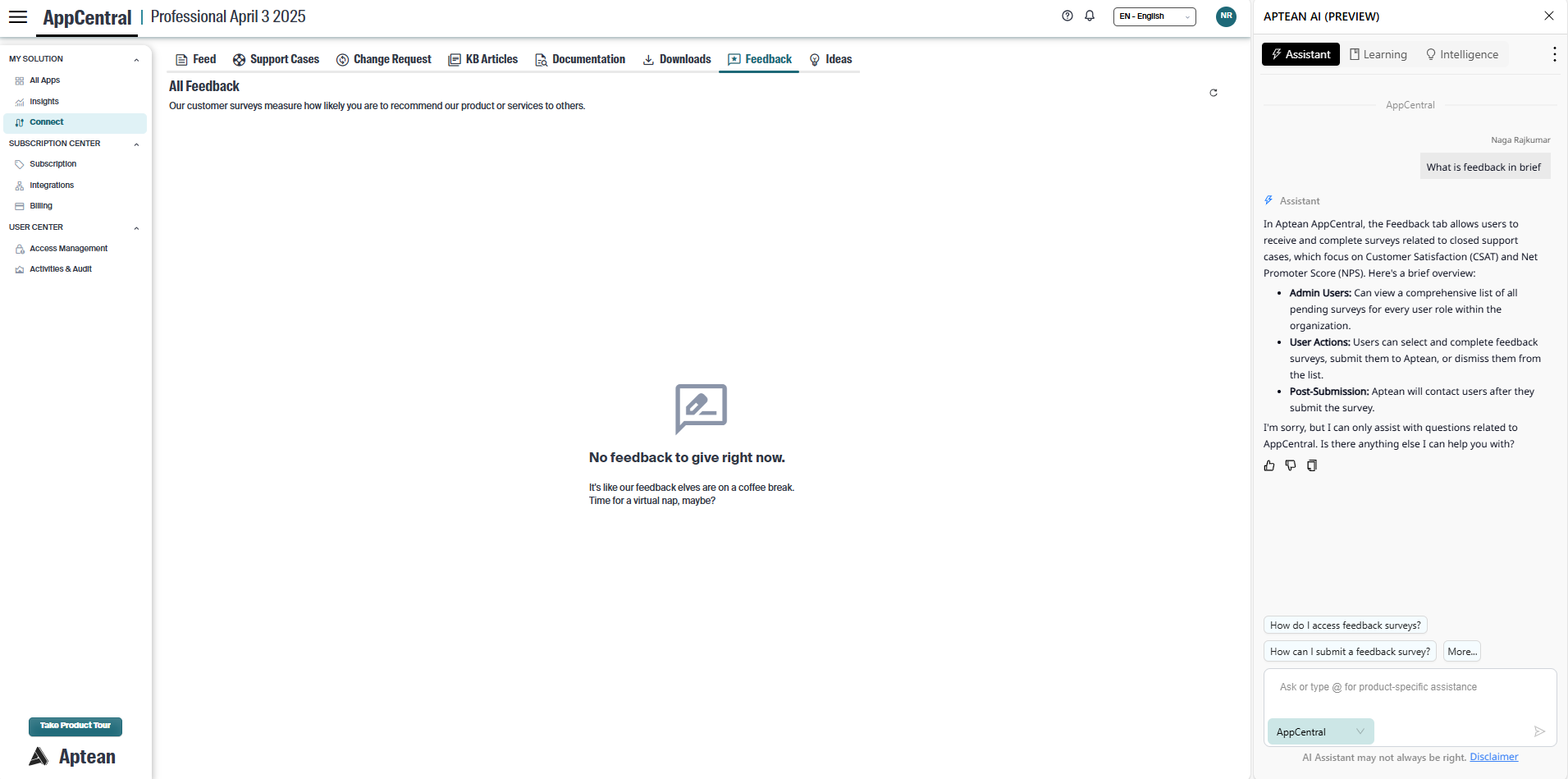
-
Navigate to My Solutions > Connect to view help suggestions specific to the Connect window.
-
In the Aptean AI window, click More to explore additional help suggestions that can assist you in finding the information you need.
-
Enter your query in the text box and click the Ask icon.
For example, to search for details about the Feedback tab, type:
“What is the Feedback tab?”
The AI Assistant displays information related to the Feedback tab, including links to relevant sections in the guide. -
Click the hyperlink or the Launch icon to view the corresponding procedure in a new tab.
-
To access context-specific help for a particular application, type @ in the text box, and select the desired application from the drop-down list.
-
Enter your question related to the selected application and click the Ask icon.
-
When you open an integrated application in AppCentral, the AI Assistant automatically displays help relevant to that application.
You can also use the @ function to search for help on a different application while staying in your current one.