Integrate Vendor Data
Manage Vendor data in M2M
Create a Vendor
-
In the Aptean Discrete Manufacturing ERP application, either enter Vendors in the navigation bar or navigate to Production Management > Master Data > Vendor and click Vendors.
The Vendors window appears. -
In the Vendors window, click +New.
The Vendors screen appears.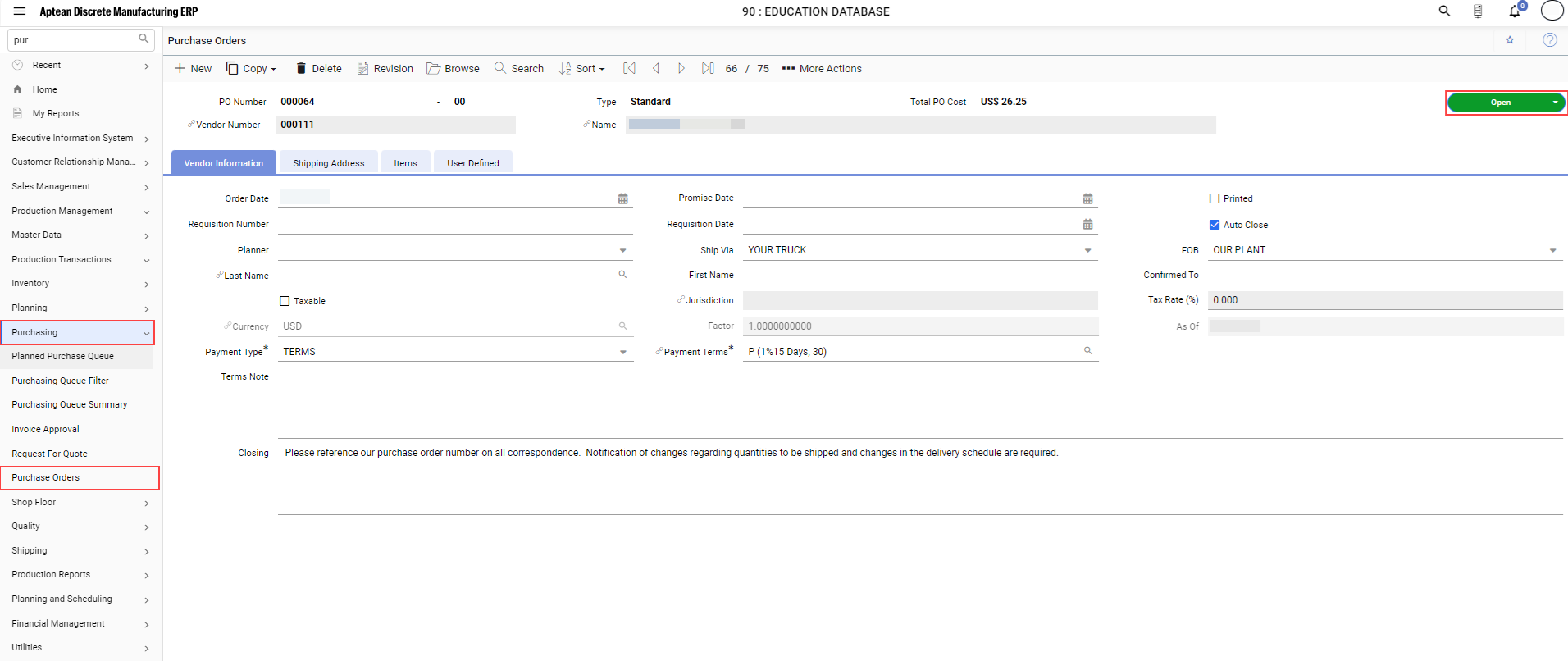
-
On Accounting tab, enter details for the following:
- In the Vendor Number section, enter the company name in the text field.
- In the Remit To section, enter the address, city, country, state, zip, and phone.
- In the Contact section, enter first and last name in the respective text field.
- In the Payment Details section, search and enter payment terms and credit limit.
-
On Additional Info tab, enter details for the following:
- Enter the EAM Supplier Code in Vendor type text field.
- Enter USD in the default currency text field or click search to choose it from the default currency window, and then choose the United States Country and click Select.
- Enter the appropriate amount in Minimum Order Amount text field, and click Save.
A new vendor is added in the M2M application. Once the vendor is created, update the status from Started to Approved.
View Vendor Creation Status
When a new vendor is created, an event is triggered.
- To view the integrated events, navigate to User Center > Activities & Audit > Integration Events tab.
To check if the event was successfully triggered or if the vendor was created, choose the event in the Application Events section. - Detailed information, including the event status, can be found in the Event Details section.
Create New Vendor by Replication
To copy an existing vendor and create another vendor in M2M application, perform the following:
-
In the Aptean Discrete Manufacturing ERP application, either enter Vendors in navigation bar enter or navigate to Production Management > Master Data > Vendor and click Vendors.
The Vendors window appears. -
In the window, choose the company you want to copy and click Copy.
-
Make the required changes in the newly created vendor and click Save.
Manage Vendor Data in EAM application
Search a Vendor
-
To search for a vendor in the Aptean EAM application, navigate to Supplier > Supplier Search.
-
Search for the vendor by its supplier number and click Search then click Details.
The information about the new vendor will be displayed in the Main tab. By default, the new vendors is set to Active status.
Edit a Vendor
-
To edit a vendor, navigate to Supplier Search window.
-
Enter the supplier number or supplier name and click Search.
-
Click the supplier name to view the details of the vendor.
-
In the Main tab, click Edit to update the vendor details.
-
Do the required changes and click Save.
Deactivate Vendor in M2M
When a new vendor is created, it is set to Active status by default. If you change an existing vendor to inactive, it will no longer appear in the All Inactive Supplier list.
To deactivate a vendor, perform the following:
-
In the M2M application, enter Vendors in search field.
The Vendor screen appears. -
On the Vendor screen, click search icon, enter the vendor number, and click Search.
-
On the Vendors screen, change the status from Approved to Inactive in the drop-down list.
The Vendors Change Status dialog box will appear. -
In the Vendors Change Status dialog box, delete the name of the user and click OK.
-
The event Vendor Master Deleted will be displayed in AppCentral. To view the details, navigate to User Center > Activities & Audit > Integration Events > Application Events.
Set Up Query Wizard in EAM
This is a prerequisite in Aptean EAM for searching both active and inactive suppliers.
-
Navigate to the Aptean EAM application and enter Query Wizard in the search bar.
-
On the Query List screen, choose Supplier from the Module drop-down list.
-
To create a new query, click + NEW. Alternatively, select an existing Query Name and click Copy to create a new query.
-
Enter the desired query name and description.
-
In the Criteria tab, for a new query, the default selected criteria will be blank. For a copied query, select the existing criteria Active = ‘Yes’, click Delete, and then click Save.
This will create a query to show only the inactive suppliers.
Search for Disabled Vendor
-
In the EAM application, navigate to the Supplier > Supplier Search.
-
In the screen, choose All InActive Supplier from the search drop-down list and enter the supplier number or click Search.
-
Click the supplier to view details.
-
In the Main tab, you can view the supplier is inactive.
Add Supplier in EAM and Validate in M2M
-
To create a supplier in EAM application.
- Navigate to All Apps, and click Open on the EAM app tile.
The Aptean EAM application opens in a new tab. - In the Aptean EAM application, search for Supplier Search.
- On the Supplier Search screen, go to the Supplier tab.
- Choose All Active Supplier-All Active Supplier from drop-down list and click Search.
The Ask At Execution dialog box appears. - In the dialog box, click Search.
A new supplier is created.
- Navigate to All Apps, and click Open on the EAM app tile.
-
To verify supplier in M2M application
: In the M2M application, the field referred to as Supplier Name in Aptean EAM is called as Company Name.
- To check if the new supplier has been created in M2M and has an active status, navigate to the Supplier Search screen and go to the Supplier tab.
- In the Supplier tab, in All Active Supplier section, search for the supplier or supplier name.
The supplier details along with its status as Active will appear in a new tab.