Integrate Account Master and Contact Data
Create a New Customer Record in M2M ERP
-
Navigate to My Solutions > All Apps, click Open on M2M app tile.
The Aptean Discrete Manufacturing ERP window appears in a new tab. -
In the application window, search for the required Account or click + New to create the customer record.
-
On the Accounts page, enter Company name and enter the details in the mandatory field. Enter details in the following tabs:
- On the General Information tab, choose Customer as the Type, and enter the City, State, Country, and Zip.
-
Click Save.
Add a New Company in Aptean CRM
-
In Aptean AppCentral, navigate to My Solutions > All Apps, and click Open on CRM app tile.
The Aptean CRM application opens in a new tab. -
In the Aptean CRM application, navigate to Companies, enter the appropriate Company code in the search field.
The company code appears on the Companies screen. -
Click the company code.
The slide-in panel displays the details of the company code.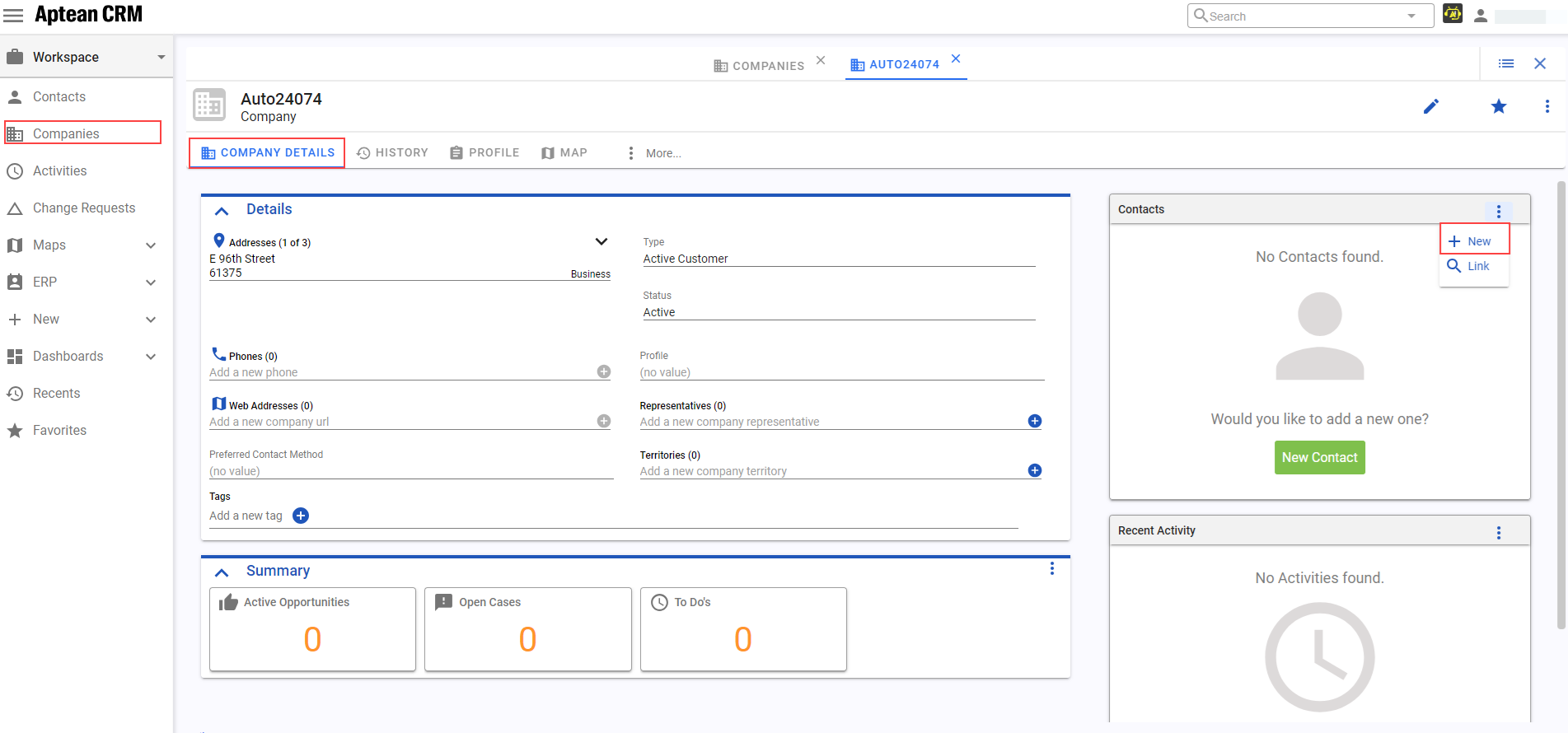
-
On the company code, click launch icon to view company details. Under Contacts, click +, to create a contact for the existing company.
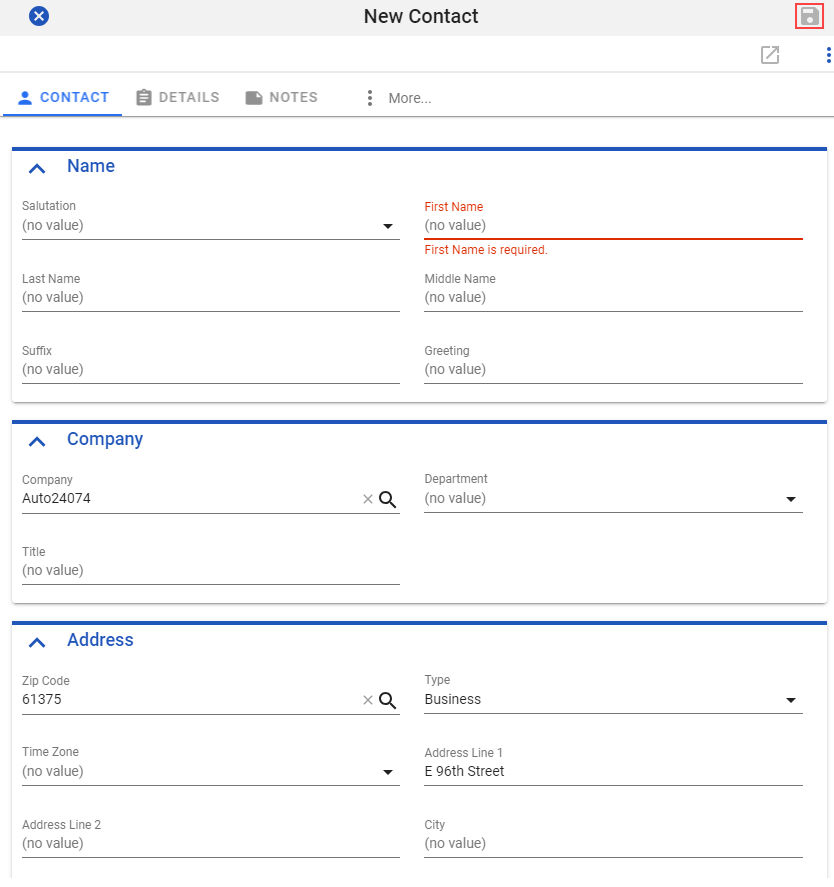
-
In the New Contact window, enter the appropriate details in the mandatory fields.
-
Click Save button.
The confirmation request window will appear, to send the contact record to ERP. -
Click Yes.
-
In the M2M application, navigate to Sales Manager > Master Data > Account Contacts, or search for Account Contact in the search field. Click Refresh to view the added contact.