Aptean Ship
Prerequisite
You will need your own carrier account, such as FedEx, UPS, or Pitney Bowes, as Aptean allows you to choose your preferred carrier services.
To activate and setup Aptean Ship, perform the following:
- On the Aptean Ship application tile, click Activate.
The Activation Confirmation window appears.
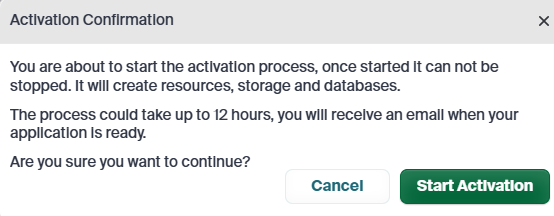
- Click Start Activation.
- The Activate button changes to a gear icon, indicating that the activation process has started.
- The application tile displays Initiated Activation, then updates to Deployment Started.
- A Flowable case is created to initiate the deployment process for customer onboarding, and a collaboration email is sent to the support team containing the following details:
- Customer Information: Name, Customer ID, First Name, Last Name, Phone Number, and Email
- Company Information: Street, City, State, Zip Code, and Country
- Product and Modules details
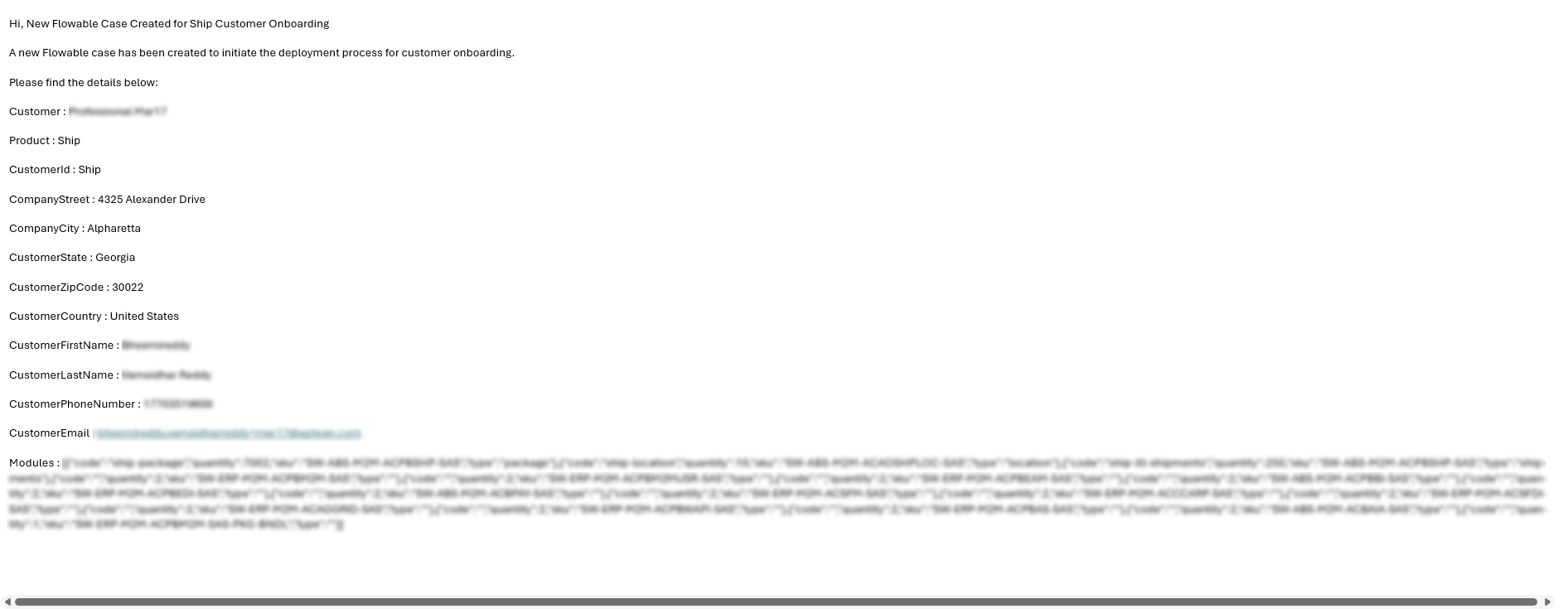
-
A notification email is sent to the support team regarding the customer request, in the following format.
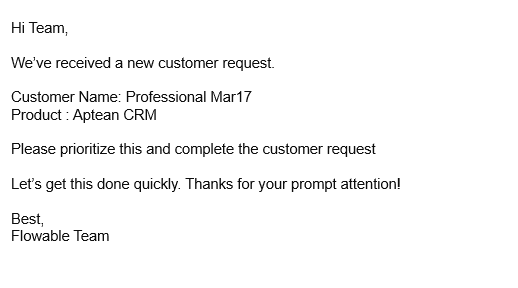
-
Once the activation is complete, you will receive a confirmation email stating that Aptean Ship is active on Aptean AppCentral.
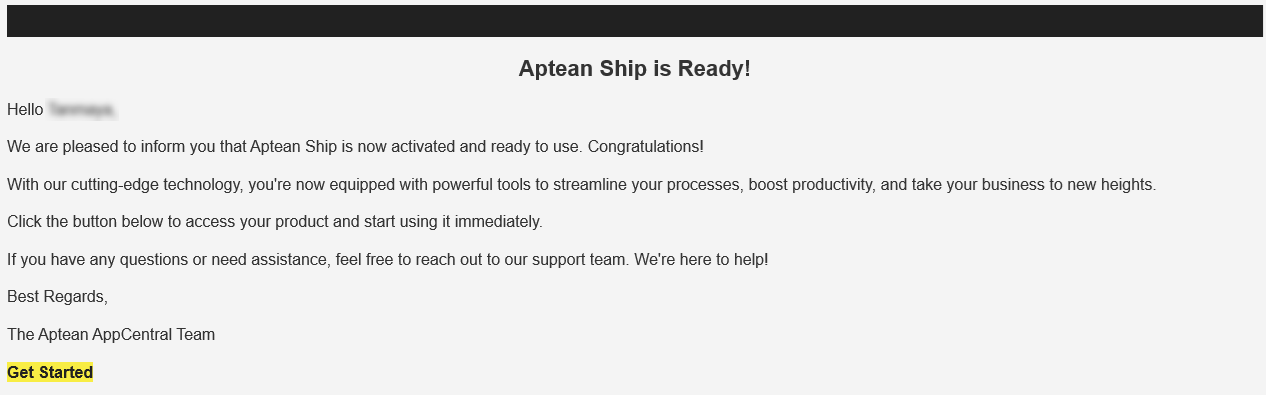
- Click Get Started to launch Aptean AppCentral within the activation email and click Setup.
Or in the AppCentral application navigate to All Apps, click Setup on the Aptean Ship app tile. The Aptean Ship Onboarding Wizard window appears. The Aptean Ship set up has four stages, namely:- Company Setup
- Carrier Setup
- Printer Setup
- Mapping Setup
Company Setup
-
On the Company Setup tab, enter the details for the text field shown in the figure.
Make sure that you enter the appropriate details in the mandatory fields.
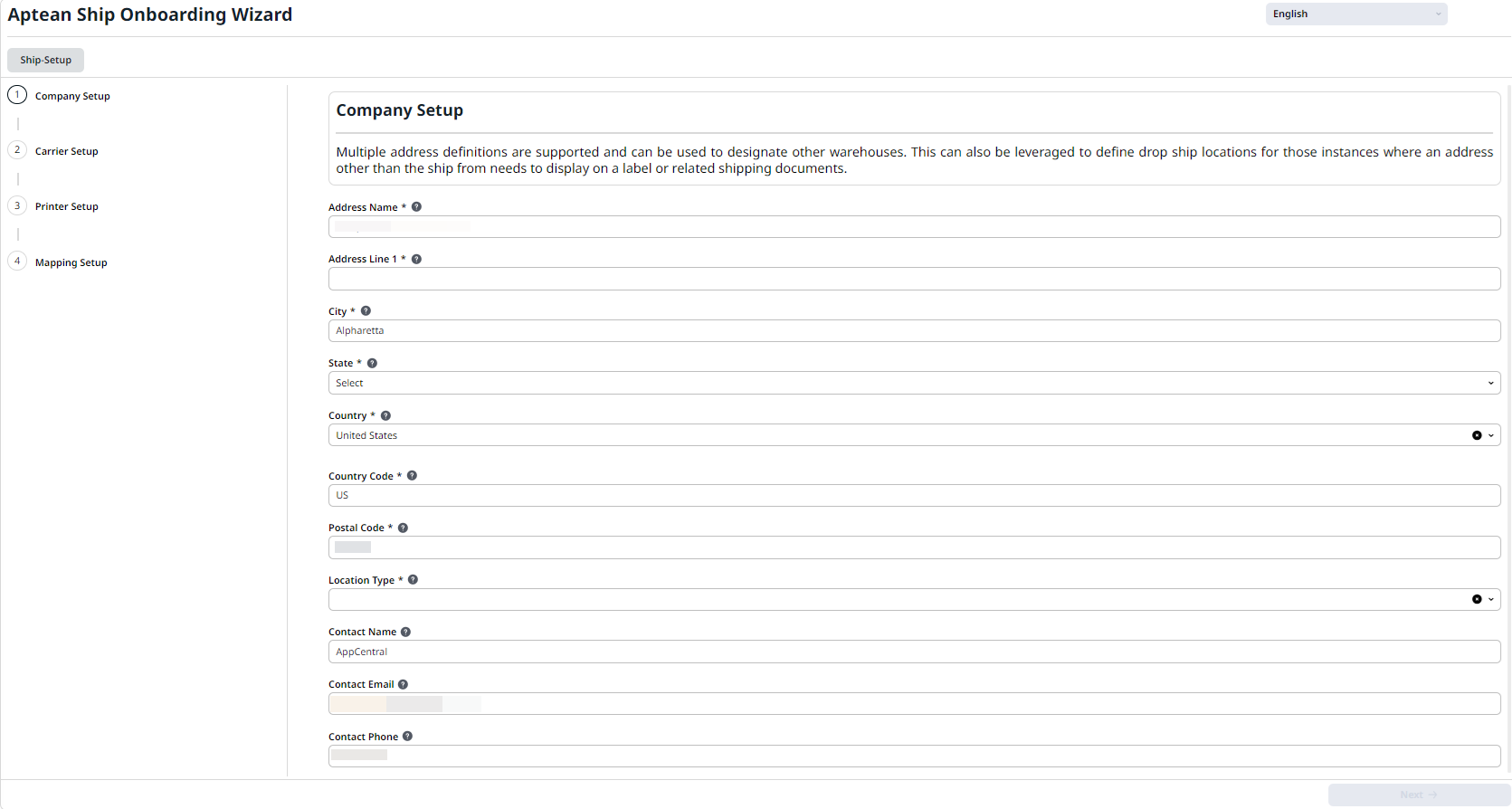
-
Click Next to save the details and navigate to the next tab.
Carrier Setup
-
In the Carrier Setup tab, the carrier details displayed in the table are automatically populated based on the information submitted during the license subscription bundle.
- Record per page text field - Enter the number of carrier details to view on the page.
By default, it displays 10 record per page. - Click setup icon to setup the carrier details.
- Record per page text field - Enter the number of carrier details to view on the page.
-
Click the Setup icon adjacent to each carrier item to configure the carrier.
The Aptean Ship appears in a new tab for configuration of respective carrier. -
On the Aptean Ship window, you can add a new account.
To add a new account in Aptean Ship window, for example to add new account for FedEx carrier, perform the following:-
On the Carrier Setup, click setup icon adjacent to the carrier detail column.
The Aptean Ship appears in a new tab for configuration of respective carrier. -
On the Main tab, make sure that the check box is selected for Enable background tracking.
-
On the Account tab, click New Account.
The Add FedEx Account window appears. -
Enter the appropriate details in account name and account number in the text field and then click Next.
-
On the Billing Address section, choose Address ID from the drop-down list and enter the appropriate address and then click Next.
The Address Validation window appears. -
Choose the address and click Use Selected.
-
On the Shipping Address section, choose the box for the same billing address and click Next.
-
Click Finish.
The notification appears the successful addition of the account.
-
-
On the Carrier Setup tab, the Status changes to Ready, that indicates that the new account has been successfully added to the carrier details.
-
Click Next to navigate to the next tab.
Printer Setup
-
On Printer Setup tab, you can install printer to print carrier labels for documents like commercial invoices or bills of lading (BOL). To view the list of supported printers, click the link Click Here.
The Supported Printers list appears in a new window. -
Click Printer Setup.
The Aptean Ship appears in a new tab. -
To configure a printer, on the Printers tab, click Add Printer.
-
Navigate to Printer Setup tab, click Next to navigate to the next tab.
Mapping Setup
-
On Mapping Setup, you can define ERP values accurately reflect the shipping values.
The Mapping M2M Fields opens in a new tab. -
Click Mapping Setup.
The Aptean Ship in a new tab. -
To add a new company, on the Companies tab, click New Company.
-
Enter the required details and click Submit.
The Aptean Ship is successfully setup now.