Access Your AI Assistant
After installing the extension, refresh the page to load it. Click the AI Assistant icon in the browser extension menu to open the Aptean AI slide-in window.
Sign In & SSO
To access the AI Assistant, sign in using your credentials by clicking AppCentral SSO or Aptean SSO in the slide-in window. Single Sign-On (SSO) allows you to log in once and access multiple applications within AppCentral without re-entering your credentials. Using SSO ensures a secure, seamless experience and automatically grants the AI Assistant access to context-aware help for the applications available under your account. Once signed in, the AI Assistant begins providing suggestions and guidance immediately.
Optionally, click the Pin icon to keep the assistant accessible from your browser toolbar.
Selecting the Environment
To work in a specific environment, click the Settings icon next to the AppCentral SSO button. The Sign In Configuration popup appears. From the Environment drop-down list, select the desired environment and click Save. This ensures that the AI Assistant provides guidance based on the selected system environment.
Product Selection
The Product Selection feature allows you to choose the specific Aptean application or module you want to work with in AppCentral. The applications available depend on your license subscription and permissions. Selecting the correct product ensures the AI Assistant provides context-aware guidance relevant to your current application. Use the AppCentral drop-down list in the AI Assistant window to switch between applications without signing out or reloading the page.
Querying
The Querying feature lets you search for information, guidance, or procedures directly within the AI Assistant. Enter a question or keyword in the text box and click the Ask icon. The AI Assistant displays results based on your current screen and application context. You can also use the @ function to specify a different application while remaining in your current session. Querying helps you quickly locate relevant help without navigating away from your workflow.
Learning Tab
The Learning Tab provides access to tutorials, videos, and infographics for applications integrated with AppCentral. Use this tab to expand your understanding of processes, features, and best practices. Click Read More to view detailed explanations or step-by-step instructions. The Learning Tab helps both new and experienced users find guidance efficiently and confidently.
Exploring the AI Assistant Interface
The figure below displays the AI Assistant interface, with callouts describing each tab and icon.
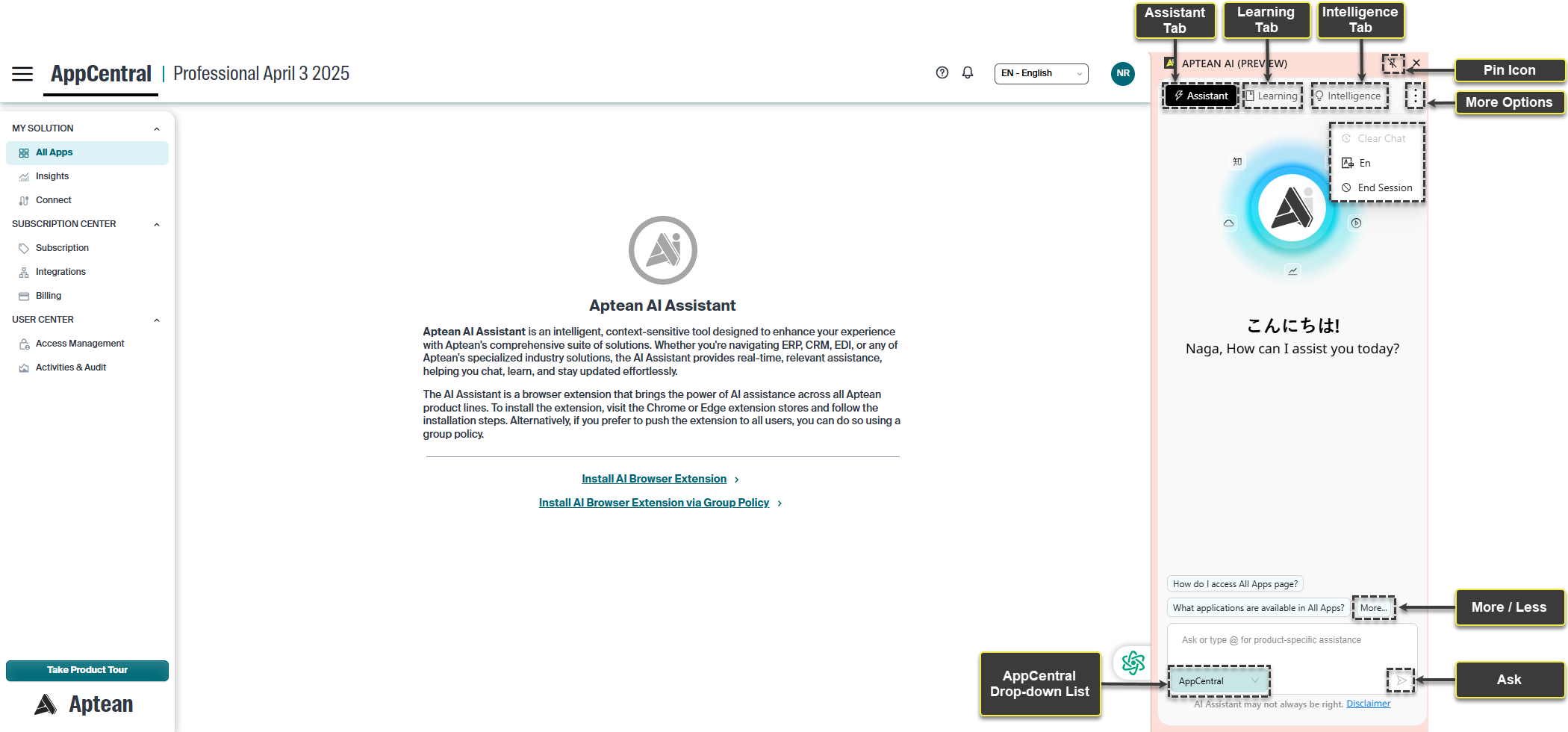
The table below outlines the key features of the AI Assistant and their descriptions:
| Feature | Description |
|---|---|
| Assistant tab | Use this tab to search for information relevant to your current application screen. |
| Learning tab | Use this tab to view infographics and videos for applications integrated with AppCentral. Click Read More to view a summary. |
| Intelligence tab | Use this tab to view frequently asked questions and suggestions based on your application. |
| More Options (⋮ icon) | Click this icon to view additional options: – Clear Chat: Delete all messages from the chat window. – Language Icon: Change the AI Assistant’s language. – End Session: Sign out of the AI Assistant. |
| Pin icon | Click this icon to pin the Aptean AI window to your browser toolbar for quick access. |
| Close button | Click this button to close the Aptean AI window. |
| More / Less link | Click this link to expand or collapse help suggestions based on the current screen. |
| AppCentral drop-down list | Use this list to select the desired application. By default, AppCentral is selected. Enter your question in the text box. |
| Ask icon | Click this icon to search for information related to your question. |